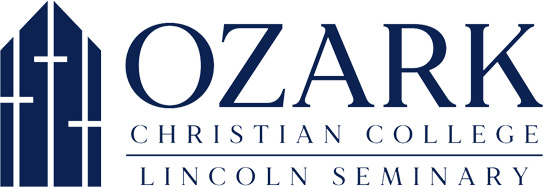Welcome to the OCC web portal!
SSO ACCESS -- If you have an OCC email account (ending in @occ.edu or @my.occ.edu) you are now required to enter the web portal using Single Sign-On. This ensures the security of our site since access to all OCC email accounts requires 2-Step Verification. To log into the web portal with SSO, first log into your OCC email in this web browser at gmail.com. In the email view of your OCC email account, click the 3x3 grid of dots in the upper right corner to view your Google Apps list. Scroll to the bottom and click the MyOCCedu app. This should take you right into the web portal without submitting any other credentials. If you happen to be logged into more than one Gmail account in the web browser, you may need to confirm with Google which account you are using to access the web portal. If this happens, Google will present a list of all the Gmail accounts you are logged into and you just need to click on your OCC account.
IMPORTANT: Your 2-Step Verification MUST be set up on your OCC email account before OCC will allow the SSO access to work. Confirmation of this is done manually, not automatically. If you have done the initial login to your OCC email and set up your 2-SV, please send an email to [email protected] to create a Help Desk ticket and let the IT department know it is ready to be checked.
Future students, visit the Admissions tab to apply online. If you are only under Candidate status, you might be able to log into the my.occ.edu web portal using your ID number and password in order to make your required deposit. You will first submit your ID number in the username field. When asked for your password, you can click the "I forgot my password" link to have your password reset if you do not know it. At that point you will be required to submit an email address. That address must be the one we have in your database record as your primary email, which should be whatever email address you gave the college when you applied. Be aware that the system will not tell you if you submit an ID number or password combination that will not work. Once you submit that email address, you should receive an email message at that address within a minute or two. The message will contain a link for resetting your password and must be used within 60 minutes from when the email message was sent to you.
If your status in our database is already set to Student (anyone who has already been a student in the past), you will not be able to use the ID number and password method to log into the web portal and you must use SSO through your OCC email account.
Current students, employees, and alumni must all log in using Single Sign-On (SSO). Please see the instructions above.
Parents, Guardians, and Spouses -- If a student shares their information with you through our FERPA Permissions form, you will be required to have an OCC email account in order to log into the web portal. The IT department does routine checks (normally 3 times a week) to see when students have submitted FERPA permissions. You will first receive an email message with instructions for setting up your OCC email account. Once you have done that and properly set up your 2-Step Verification, make sure to contact the IT department at the email address below to let us know it is ready. At that point, we will manually confirm that your OCC email address is properly set up and then manually add your OCC email to your database record. The IT department will let you know when that is complete. At that point, you will be able to use SSO to access the web portal from your OCC email account.
Need help with OCC-related IT issues? Contact the IT Department at [email protected].